After I installed Docker to my Linux Mint machine with sudo apt install docker.io, and then tried to devcontainer in vscode, it shows the following.
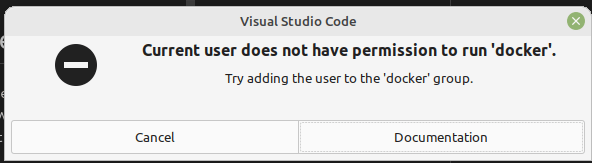
Let’s check which group the current user belongs to and add the user to docker group.
How to check which group a user belongs to
groups command
Let’s execute the following command.
$ groups
yuto adm cdrom sudo dip plugdev lpadmin sambashareThe first one is the user name. The rest names are the group names to which the user belongs. If you need to check with other users, add user name(s) to the parameter.
$ groups root
root : rootIt can show multiple users too.
$ groups yuto root
yuto : yuto adm cdrom sudo dip plugdev lpadmin sambashare
root : rootid command
id command can also be used. This command shows the groups with the corresponding ID.
$ id
uid=1000(yuto) gid=1000(yuto) groups=1000(yuto),4(adm),24(cdrom),27(sudo),30(dip),46(plugdev),115(lpadmin),136(sambashare)Add the desired user name if you want to check another user.
$ id root
uid=0(root) gid=0(root) groups=0(root)How to list all the existing groups
Read /etc/group file
/etc/group contains all the group names.
$ cat /etc/group
root:x:0:
daemon:x:1:
bin:x:2:
sys:x:3:
adm:x:4:syslog,yuto
tty:x:5:
...There are too many group names to look for the desired one. In this case, use grep command. I want to check if docker group exists.
$ cat /etc/group | grep docke*
docker:x:139:As you can see, an asterisk can be used there.
getent command
This command gets entries from administrative database. You could type the command a bit faster.
$ getent group
root:x:0:
daemon:x:1:
bin:x:2:
sys:x:3:
adm:x:4:syslog,yuto
tty:x:5:
...Add a group
Let’s add a group if the desired group has not existed yet. You can add a group with the following command.
$ sudo groupadd <group-name-here>Let’s try to add super-test-group.
$ getent group | grep super*
$ sudo groupadd super-test-group
$ getent group | grep super*
super-test-group:x:1001:It was added after the command.
Delete a group
If you want to remove it use groupdel command instead.
$ getent group | grep super*
super-test-group:x:1001:
$ sudo groupdel super-test-group
$ getent group | grep super*Add the desired user into a group
The command is the following.
$ sudo usermod -aG <group-name-here> $USERDon’t forget to add -a option! If you forget to add it, all the other groups are removed from the user. I have done that once. I could restore it because I checked which group the user belongs to. Don’t do the same mistake.
-G option is necessary to add the specified group(s) to the user.
Let’s add docker group to my user.
$ groups
yuto adm cdrom sudo dip plugdev lpadmin sambashare
$ sudo usermod -aG docker $USER
$ groups
yuto adm cdrom sudo dip plugdev lpadmin sambashareIt didn’t change without doing anything.
you need to either logout and login again or execute the following command.
$ newgrp dockerAfter this command…
$ groups
docker adm cdrom sudo dip plugdev lpadmin sambashare yuto
$ groups yuto
yuto : yuto adm cdrom sudo dip plugdev lpadmin sambashare dockerdocker appears. I’m not sure why docker group comes first though.
The group setting is not reflected after re-login
I could confirm that docker worked after newgrp docker command but it didn’t work after logout/login. I got the following error.
$ docker run hello-world
docker: Got permission denied while trying to connect to the Docker daemon socket at unix:///var/run/docker.sock: Post "http://%2Fvar%2Frun%2Fdocker.sock/v1.24/containers/create": dial unix /var/run/docker.sock: connect: permission denied.
See 'docker run --help'.However, it worked after restarting the computer.

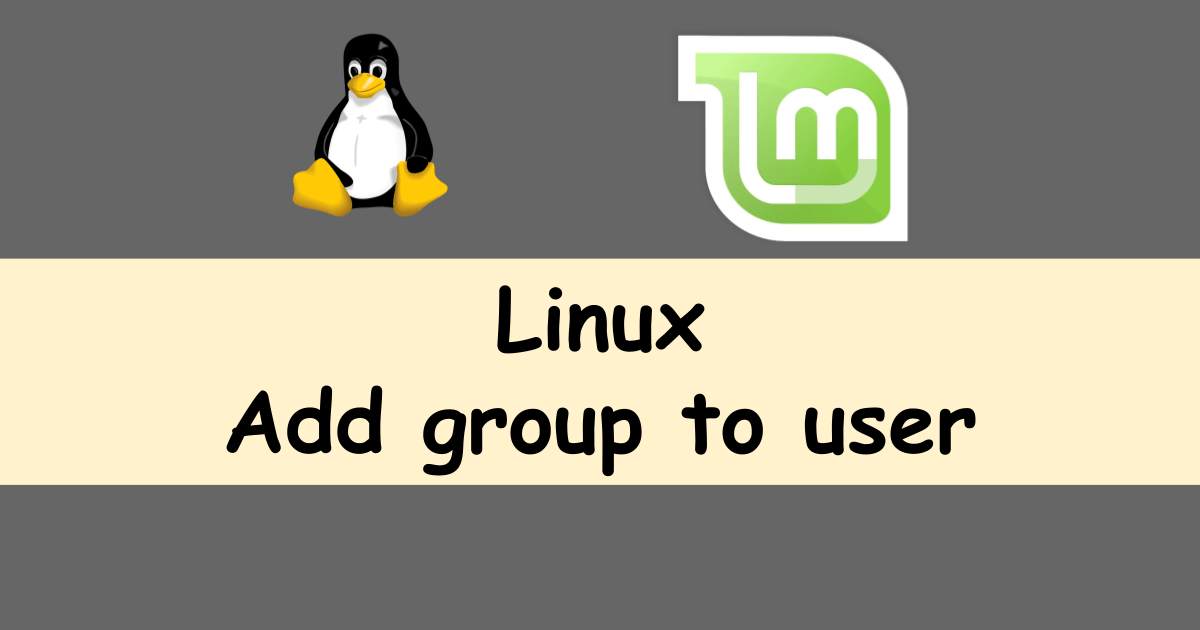


Comments