I needed to set up a port forwarding to access a machine via another machine. The setting was reset whenever the machine restarts, so I created a script.
Port forwarding setting
This is the network structure. I needed to access Machine2 but it’s impossible to communicate with Machine2 from Actor without port forwarding because the packet ends on Machine.
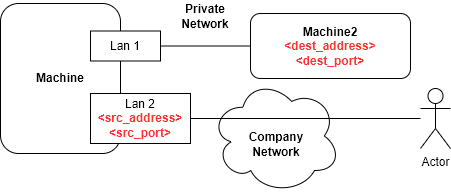
Add a new setting
This is a template script to create a new port forwarding setting.
sc config "iphlpsvc" start=demand
sc start iphlpsvc
netsh interface portproxy add v4tov4 listenaddress=<src_address> listenport=<src_port> connectaddress=<dest_address> connectport=<dest_port>
netstat -ano | findstr :<port_number>
pauseThe placeholder must be replaced with an actual value. The names of placeholder correspond to the image above.
What this batch file does is as follows.
- Change the startup type of IP helper service to Manual
- Start the IP helper service
- Setup the port forwarding
- Show the setting
Delete a setting
If it’s necessary to delete the setting, use this script.
netsh interface portproxy delete v4tov4 listenaddress=<src_address> listenport=<src_port>Firewall rule
The port number specified above might not be open. A new firewall rule needs to be added in this case.
Add the port setting
This direction is for a response, namely, Destination (Machine2) to Actor.
netsh advfirewall firewall add rule name="firewall-rule-name" protocol=TCP dir=in localip=<dest_address> localport=<dest_port> action=allowI assume the network between Machine and Machine2 is a private network. Therefore, localip and localport is used in the script.
Delete the port setting
netsh advfirewall firewall delete rule name="firewall-rule-name"# Test-NetConnection -ComputerName <Machine Name> -Port <number>
Test-NetConnection -ComputerName MACHINE_NAME -Port 12345Reference: http://woshub.com/port-forwarding-in-windows/

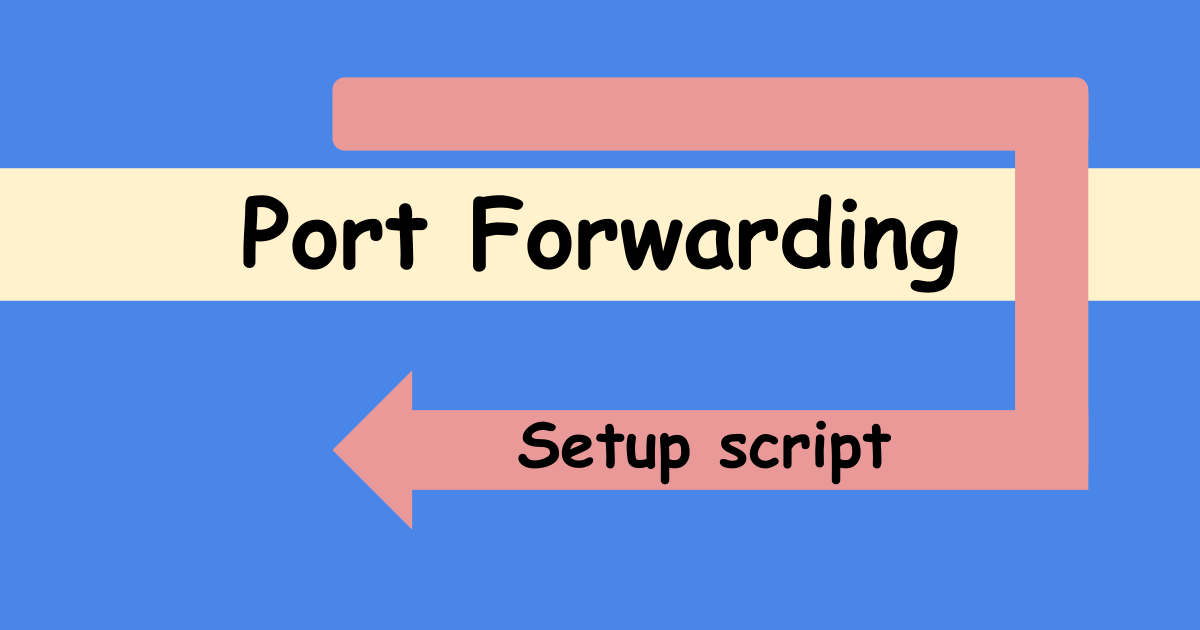
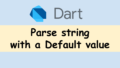

Comments